Orange Pi through the Windows Wi-Fi bridge
Preconditions:
- you have an Orange Pi board with Ethernet port
- you have installed on the Orange Pi
- you have a Windows laptop with both Ethernet and Wi-Fi
- you have an Ethernet-cable

Step 1: Share Wi-Fi
Open Wi-Fi adapter settings and enable “Internet Connetsion Sharing”:
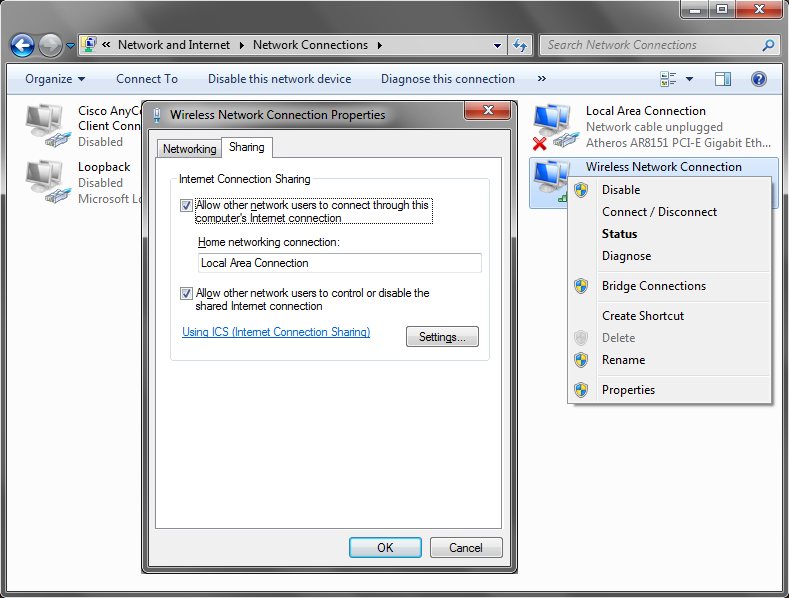
Remember IP-address from next confirmation window:
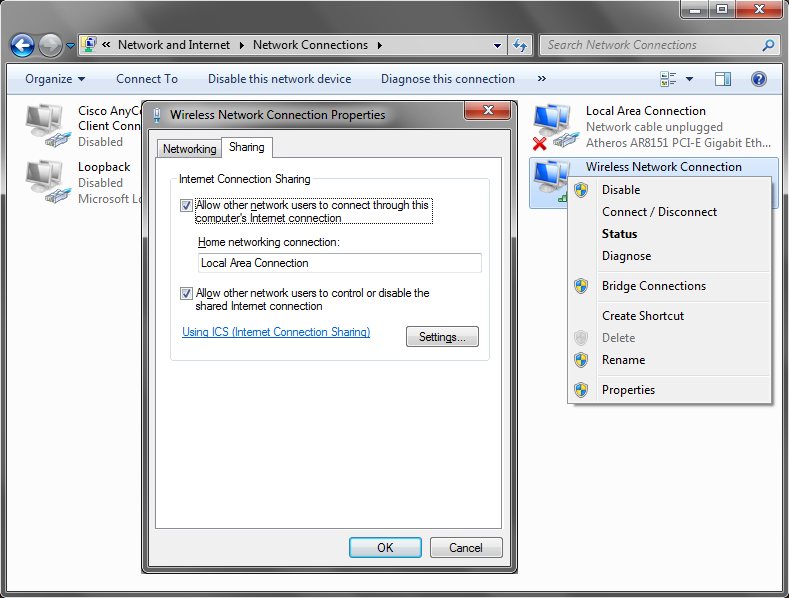
As a result you will have a new LAN with DHCP.
Step 2: Connect Orange Pi
- Connect Ethernet-cable to the Orange-P and to the laptop.
- Power on Orange Pi and wait for loading (about a minute).
- Orange Pi should boot and obtain IP-address from the laptop.
- Now you need to know this IP (if the monitor and keyboard are not connected to Orange Pi).
You need IP-address from the previous step and run this command: arp -a -N 192.168.137.1
Output looks like:
Interface: 192.168.137.1 --- 0xc
Internet Address Physical Address Type
192.168.137.85 41-7d-25-dd-f4-ff dynamic
192.168.137.255 ff-ff-ff-ff-ff-ff static
224.0.0.22 01-00-da-00-00-16 static
224.0.0.251 01-00-da-00-00-fb static
224.0.0.252 01-00-da-00-00-fc static
239.255.255.250 01-00-da-7f-ff-fa static
255.255.255.255 ff-ff-ff-ff-ff-ff static
Look for an address starting with “192.168.137” but not ending with “.1” or “.255” - this is a new address of the Orange Pi.
Now you can connect to Orange Pi via SSH (in Armbian default username is root and password is ** 1234**.
You may check internet connection, for example via the: ping ya.ru